Activating the Enhancer
You find a new toolbar in Visual Studio after the installation of the NDO extension.
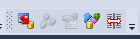
If you cannot find the toolbar, it has to be activated. This happens with a right click on the existing toolbars or the menu bar. Then the context menu shows all available toolbars. The NDO toolbar is named .NET Data Objects.
After clicking on the Configuration button  in the NDO toolbar the following dialog appears:
in the NDO toolbar the following dialog appears:
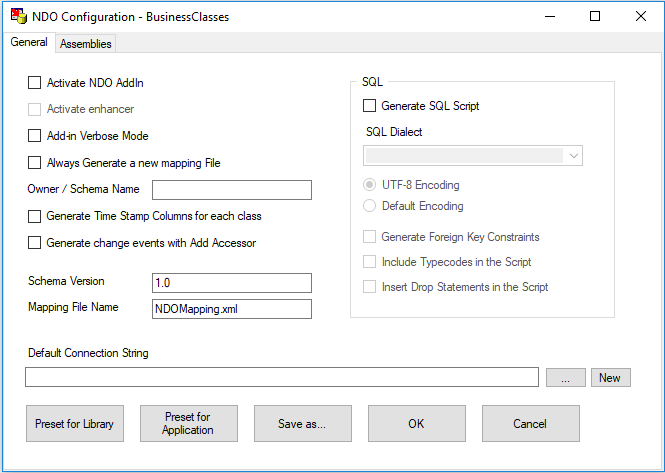

For your BusinessClasses project press Preset for Library. For your TravelAccount application press Preset for Application.
You are asked to select a database connection. Since we did not create a database yet, close the database connection dialog by pressing Cancel.